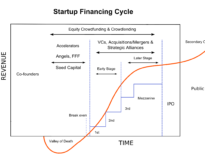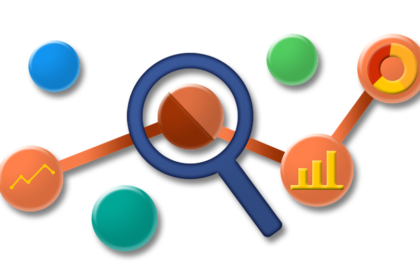
Recently, Trevor Boehm, program Director at the Techstars Impact Accelerator and founder of Assemble, had me stand in a line. Not just any line mind you, I stood in a line with the exceptional entrepreneurs of Impact Hub’s Workforce Development Accelerator.
At one end of the line, those who felt “metrics” were of great importance in starting a new venture. I found myself there. At the other end of the line, as you might imagine, those who were thrilled about swimming along (h/t Olivia Hernandez).
Having done that, Boehm asked that we shift from our line, to the right or to the left, forming, if you were to look top down at the group, a plot chart. Move to the left if you aren’t sure of your most important metric. Shift to the right if you were certain of the most important metric.
I took a step to the right.
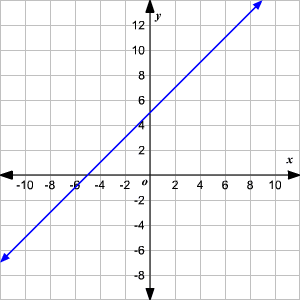 I can measure, test, learn, and optimize with the best of them but knowing what matters most is another matter entirely.
I can measure, test, learn, and optimize with the best of them but knowing what matters most is another matter entirely.
Interestingly, the room seen from the ceiling looked a bit like this – those embracing metrics had a confidence in what measured mattered. Now, granted, whether that was a coincidence of our small sample size or a reflection of reality, I can’t say, but it sparked an interesting discussion of how to measure the actions, outputs, and outcomes of workforce development. And I stood there learning from my peers, it struck me that the same ideas apply to any venture.
Article Highlights
- Actions, Outputs, and Outcomes
- The 10 Steps to Getting the Most Out of Analytics
- #1 Set up the Tracking on your Site! (and use one tracking code – an advanced point)
- #2 Create those Views
- #3 Filter Views
- #4 Fall in love with Segmentation
- #5 Don’t Settle for (not provided) in your Organic Search data
- #6 Use Campaign Tracking and HOW You Do So Matters
- #7 ‘Events’ Track the Untrackable / Goals are Points of Completion
- #8 Value Goals (and Events)
- #9 Turn on Remarketing
- #10 Use Experiments
- BONUS: Annotate EVERYTHING
Actions, Outputs, and Outcomes
What are actions, outputs, and outcomes? What are metrics? These are fundamental questions with which to start.
I recently sat in the City of Austin’s Civic Priorities meetings and a word was used time and again: Data. ”
We have data.” “We have so much data.” “Everyone wants data!”
Do they? You have data, some (and probably not enough). Do you have any idea what to do with it?
A simple way to look at it, perhaps: data is the information and metrics are the measures of that information.
Data in and of itself is rather useless. Metrics are measures (think about the metric system): measures require a point of differentiation. Right? You can count how many apples you have (say, 10) and that count is data but the count actually doesn’t mean much unless you have the point from which you’re measuring. If you started with 0 apples OR 9 apples, the difference is valuable insight. A metric is the measure of 0 to 10 or 9 to 10.
It’s from that with which we can measure the impact of our actions.
Actions. There’s one of those key words. We take actions in workforce development – we contact a given number of job candidates, we place 5 people in new jobs, we work with the city to move $10,000,000 into a workforce development program. Those are actions and without actions we can’t accomplish anything.
But so what? Actions are data points. It’s the output of those actions that determine if and design how our efforts are worthwhile.
I stood at the far side of the line: love of data. And indeed, I love actions so much so that I know my fault as a leader of an organization is that I take too many actions without capably guiding and mentoring others to do the same. I do that, I think, because I strive for outputs. Output makes it feel like I’m accomplishing something, and I am. Having increased the number of people employed from 10 to 15, that’s an output and it makes my action feel accomplished. I can measure that, I can show it; I’m satisfied!
But are we achieving the greatest outcome?
There’s the rub. Having placed 5 more people because of our actions, 5 more than the 10 that were there, are we actually successful?
What if it cost of 5x as much to accomplish that output? What if last year there were 20 people employed and there should have been 17 employed this year? … we actually fell short.wo
Now I understood why I stood where I did on the graph we plotted. I know and can measure the data. I thrive on the actions and outputs. I’m not sure of how to achieve the outcome that matters. Can we ever be?
Can we conceivably achieve outcomes without measuring and optimizing our actions and outputs at all?? I think not. While I haven’t succeeding in determining how to meaningfully measure and report the impactful outcomes of workforce development, I believe we must at least start by collecting the data, measuring the metrics, and optimizing our work TOWARD those outcomes. Here’s how.
The 10 Steps to Getting the Most Out of Analytics
#1 Set up the Tracking on your Site! (and use one tracking code – an advanced point)
As you set up ANY website or landing page, put Google Analytics in place. You’re going to get a tracking code and I want use to use that SAME tracking code on any site you have.
Repeat that as you get your website(s) live. BEFORE you go live. Right now if you’re already live (we’ll wait). “Is Analytics on our site?”
“But Paul, I don’t want to measure website visitors, we’re placing calls to Small Business Development Centers.”
Just go with me here. NOT measuring your properties is LOST information. If you don’t fully appreciate why we’re doing this, just do it and we’ll learn together as we go. For what it’s worth, with analytics on your site, we can measure the impact of your calls (how cool is that?).
As you go through the process of setting up, you’re going to get confused by Accounts and Properties. Just set up ONE account and ONE property and use that code for every site you manage.
Advanced note: You have a website, and a blog, and web app, perhaps a mobile app… you want to track all of those things separately; your Developers want to track use of the app but not the website. Stop. Set up one on everything – we use views, filters, and segmentation to slice the data.
#2 Create those Views
Now that everything is one place, your site(s) are aggregating data and measuring [some] actions, let’s break it up.
Views give you different slices of Google Analytics so while you have everything in one place, if you only want a certain view, you can have it. With your account live, visit your Admin (top of the page).
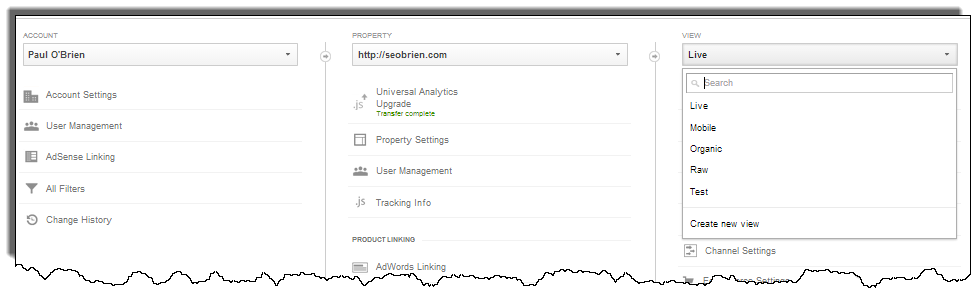
Create a few new views.
- Keep all the data intact in raw format (call it: Raw)
- A view where we’ll test changes to our Analytics setup (Test)
- A view for what we’d consider live, tested validated information (Live)
- A view to just see SEO (Organic)
- A view to see mobile activity alone (Mobile)
Perhaps you want a view of everything paid or a view for your web developers that just shows an app. We’ll address next how to make those views show what we want, for now, just worry about how you want the data sliced so you can view it.
#3 Filter Views
Just below the View Settings in Google Analytics’ Admin, you’ll see an option for Filters. Within each view, you need to set up filters to create the dataset you intend to be seen.
There are 3 filters that I encourage everyone to set up on their Live views (not the Raw), regardless of what you want, as these filters will help clean up the data.
- Show Hostname – this will add your domain to the reports in analytics so instead of simply seeing /contact you’ll see domain.com/contact. If you don’t know what I’m talking about, just go with me as it makes life a lot easier in the future. If you know what I’m talking about, this is what’s going on and how to fix it. This is, by the way, very helpful for those ventures that use subdomains or even other domains entirely. /contact /contact /contact isn’t helpful in your reporting when what you really have are distinct pages
- app.domain.com/contact
- domain.com/contact
- otherdomain.com/contact
- Remove upper/lower case – just in case your developers are inconsistent in their use of case in the URLs, this cleans it up
- Exclude IP address – make sure your data isn’t skewed by your own use. Filter your office, home, coworking space, and those of your team.
The other filters you set up will depend on what you’re doing in that view.
Perhaps you want to see only traffic to a specific subdirectory (your app.domain.com for example), create that view by filtering within that view to exclude the other subdirectories (hostnames). Setting up filters can get a little technically complicated so in the interest of staying concise and directional here, remember Google is your friend, there are more blog posts than I can count about how to set up various filters – for example, here’s how to set up that hostname filter.
#4 Fall in love with Segmentation
We could write novels about all the segments you might have so let’s just talk about what they do, how to create them, and a few good examples.
Google Analytics Segmentation is essentially exactly what it sounds like. Segmentation further segments your reports to give you an even more refined view.
Let’s reiterate Views for a second just so it’s clear why there is a difference: Think of your View as the aggregate data set you’d like to see related to the business (all your users, all your mobile users, or all your app users)… your segments are applied TO those views, to give you a quick glance as something more specific.
Such as?
- Perhaps you want to see only those who have commented on the blog. Do they behave differently? Where’d they come from?
- Better understand your loyal visitors with high repeat rate. How might you acquire and delight more of those people?
- Create a segment that shows traffic from only long tail keywords (multiple words searched that led to you). That person probably really knows what they want so rather than seeing all search traffic, let’s just look at the people with a specific query.
- Estimate the impact of word of mouth related to your business. How? It’s only directional as you can’t really measure directly but you could build a segment to only show you Direct traffic, traffic from searches for your brand, and social referrals… more likely than not, that’s traffic based on awareness of your business so if you eliminate all other variables (paid, PR, advertising, etc.), what’s left is likely referral.
- Monitor high value customers by setting up a segment of people who have converted at a higher price
Good guy Google has already set up quite a few for us. At the top of every report, you should see some widgets that look like this.
Click the All Sessions box and you’ll be given the opportunity to pick one of those pre-built segments. Familiarize yourself with them. Note that Add Segment will literally add a second segment to your reports (great for comparisons) so don’t click that unless you want to compare something, just change All Sessions to something else. As you get more familiar with how they work, try building a few of your own and simply keep in mind that they affect all of the reporting in Analytics, it’s easy to forget that you have a segment turned on and you can go nuts trying to figure out how your traffic volume suddenly changed. Easy to turn them on, make sure to turn them off.
I’m going to wait for a moment so you can spend some more time with these. Remember, I said “Fall in love with Segments.” Why? Wait till you see what these things can do for your advertising campaigns. But first…
#5 Don’t Settle for (not provided) in your Organic Search data
Open up your Acquisition report on the left side of Analytics. I want to look at how search engines are sending you traffic and learn from some of the keywords people are using to find you. Now click on Organic (i.e. not Paid) to see that SEO-oriented traffic. You’re going to see a lot of traffic volume for the keyword “(not provided)” Not Provided??? What gives!?
Google has been slowly training people to stop thinking they can optimize (SEO) to rank prominently on certain keywords. Why, is a topic for another discussion, one I’ve talked about in the past a bit but frankly, it’s easier to just explain. To do that, it moved keyword data from Google into other reports so that you don’t just optimize for specific terms. Trust me, it makes sense, it’s a talk for another time.
So how do you get insight to what people are searching? You have to enable Google Webmaster Tools, and sync it with Analytics.
After you enable Google Webmaster Tools, visit your Admin in Analytics, and under Product settings, click All Products. There Link Webmaster Tools. After a bit, your Search Engine Optimization report under Acquisition will start showing keyword data.
….oof. All this seems complicated, doesn’t it? Luckily, do all this once and we’re done!
#6 Use Campaign Tracking and HOW You Do So Matters
When you start running ads or getting links on other websites, you can (should) be adding campaign tracking codes to the links TO your website.
For example, a link to my site might look like this: https://seobrien.com/?utm_source=facebook.com&utm_medium=cpc&utm_campaign=how_to_use_google_analytics — instead of just https://seobrien.com
All of that information after the ? tells Google Analytics something about the campaign so that your reporting is more accurate, clear, and robust. In this case, we know that the ad where I put that link was on facebook.com, it was paid for (cpc), and the ad was something about how to use Google Analytics.
We know that because I put that information at the end of my link. That’s called Campaign Tracking.
Now Google Analytics knows too what we know by looking at the link so we can LEARN from Analytics to compare traffic from different campaigns. Imagine (consider) doing that for your emails you send: KNOWING which is most effective at driving people to register or fill out a form.
Google even provides a handy Campaign Tracking URL Builder so all you have to do is generate each link you intend to promote. Use it.
But it’s not that simple. I also noted that how you use campaign tracking matters because you are now manually structuring your data – if you do so inconsistently, it becomes less valuable.
How to Track Campaigns Effectively
If you don’t structure tracking of your marketing and advertising campaigns consistently, your ability to digest and interpret the data becomes handicapped.
Advanced perspective – for example, I used “cpc” as my medium to indicate that the form of advertising is Cost Per Click. I could have also used “performance_based” or “ppc.” If I use cpc in some cases and ppc in others, I now have two different data sets for data that is effectively the same: both cost per click based advertising. HOW you structure your use of campaign tracking really matters.
Here are some tips to review once your familiar with how campaign tracking works:
- Make sure the Source and Medium you set are consistent with how Google Analytics already reports some things in All Traffic
- Source is already reported as facebook.com not Facebook, so set up all your campaigns on Facebook with a source = facebook.com
- Medium already shows up as cpc as that’s how Google Adwords reports, not paid or ppc. So always use cpc as the medium for performance based cost per click advertising.
- Source is from where it came, not the platform or service you used to run ads. Third party marketing solutions are notorious for screwing this up.
- If you run any email marketing programs, Mailchimp, Marketo, and others are going to put their brand as the Source of that traffic. You’ll start seeing traffic from Mailchimp. But that traffic isn’t from Mailchimp is it?? Force it by setting up your own campaign tracking codes with those platforms (not allowing them to do it for you; which they claim is helpful) so you can set the source appropriately: EMAIL.
- Ad platforms are also terrible about this so if you use one and you start seeing traffic from Doubleclick or Outbrain go fix it. They aren’t sending you that traffic, the website on which the ad appears should be reported as the Source.
- Think of Medium as the format so you can compare different types of advertising as well as the sources
- Email formats: newsletter, DRIP, blog feed
- Website formats: cpc, tweet, sponsored post, 300×250
#7 ‘Events’ Track the Untrackable / Goals are Points of Completion
In your Admin you’re going to see the option to set up Goals. It’s VERY important that you do but I’m often asked, what are my goals?
Simply put: When do you consider the visitor to your site having completed what you want them to? Goals track the actions that drive outputs!
Let me repeat that as it ties together our initial points about Actions, Outputs, and Outcomes:
GOALS in Analytics account for the Actions that drive Outputs – they give us insight to our effectiveness in delivering positive Outcomes!!
Those are your goals: purchased something, signed up, contacted you… it’s only a Goal if the user is DONE and you are happy. Now, of course the user can do more, they might take another class or contact you again; the point is that they’ve completed what you want them to complete = output of your work!
What about other things that happen on the site?? Perhaps you have a whitepaper available, is that download not a goal? Maybe a video demo or a registration for a webinar? Those things are only Goals if you’re in business to distribute whitepapers and show people videos. Instead, those are “Events.”
Unfortunately, setting up Event Tracking is a little complicated and requires a developer (or at least, changes to your site’s code). Learn here how to do it; my goal here was only to direct you to do it properly so that your use of Analytics is efficient, valuable, and straightforward. Besides, as with everything we’ve reviewed so far, you want to get THIS right because of a consideration yet to come.
#8 Value Goals (and Events)
Without question, this is one of the least used, most misunderstood, and most valuable features in Google Analytics.
Feeling overwhelmed when looking at all this data? Interpreting all those metrics (bounce rate, exit rate, new users, etc.) is challenging.
What if you could know if what you’re doing is WORTH it? This is how you do it.
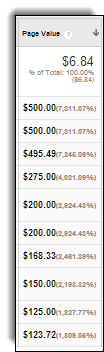 When setting up those Goals in the Admin, make sure you add a Value. How do you know what the value should be?? Make an educated decision at this stage, it’s called value for a reason; what is that action worth?
When setting up those Goals in the Admin, make sure you add a Value. How do you know what the value should be?? Make an educated decision at this stage, it’s called value for a reason; what is that action worth?
Many entrepreneurs make the mistake of presuming Value = Revenue. e.g. We registered a new user and our service cost $100 so that’s the value we’ve derived from that new registration: $100. Wrong. What is that new user worth? They are likely to refer some other users. Maybe you have an annual renewal cost that they’ll have to pay each year. Perhaps most of your users upgrade from there to a higher revenue tier. You got $100 in revenue when they signed up but that Goal is worth something more.
“What happens if I value it too high?” you ask. Frankly, it’s no big deal. This isn’t your accounting. We’re not running the business on these metrics (not at this stage anyway). Besides, you can go back into the Admin and change the Value of a Goal whenever you want. Decide tomorrow that it’s worth more to have that happen? Go change it.
Now your Acquisition (from where traffic comes) and Behavior (what people do on your site) reports will show a value on everything. The Value is a calculation determined by Analytics when those Goals are completed. If a visitor viewed 3 pages before signing up, the value of that sign up Goal is distributed across those three pages. Over time, this data becomes richer as more users engage with your site and complete those goals and yes, value calculations are made not just of your site but from where traffic comes. Have you been scratching your head trying to figure out an easy way to value Facebook vs. Twitter? Here you go.
#9 Turn on Remarketing
What makes Google Analytics the killer app for all businesses is not just that it’s free. It’s not just that it really tracks so much nor that it can actually value what you’re doing. The killer feature is that it can track everyone who visits your site and enable you to show those people ads on other sites, enticing them back.
But you have to turn it on. Admin, under Property > Remarketing.
While Google is brilliant in all it can track, this process will remind you that Google tends to suck at easy user experiences. You’ll find you have to also turn on Adwords, link accounts, and then set up display or search remarketing lists. Still, it’s all free so invest your time to do this as NOT doing it is lost, free opportunity.
Recall that in exploring event and goal tracking I mentioned that these considerations build upon one another? Well, remember Segmentation? What makes Google Analytics Remarketing so brilliant is that you can set up lists of visitors based on your Segments. Imagine, really any little slice of your site that you can conceive, as visitors do that, Analytics tracks it so you can remarket to them.
- Users who visit the class registration page but don’t register – show them ads with a direct link to a future class based on the city in which they live.
- Someone used to visit your site a lot but stopped. Pull them back.
- Users visit your Jobs page, show them ads about other job opportunities with similar companies.
- You have a segment to only see visitors who live in Canada who use Safari? Start collecting a list of them and reach them whenever they are online.
#10 Use Experiments
Under Behavior in your reporting, click Experiments and get started. This is A/B testing for free. In fact, it’s A/B/C/D… testing as you can create as many versions of a page that you’d like.
Set up different versions of your homepage: different messages, colors, images, and buttons, and run experiments to determine which performs best.
The set up is pretty self-explanatory so get started now. I also want you to keep in mind that there is a significant benefit to doing your experimentation with Google Analytics. While other testing platforms might be easier to use, the beauty of GA is that your Experiments are tied into EVERY other data point Analytics is collecting.
Now we might start validating the Outcomes of our work!
BONUS: Annotate EVERYTHING
You’re going to get the question: “What happened then?”
Perhaps a new hire comes in and needs to understand what caused performance improvements or declines in the past. An advisor wants to know what you did back in May so you can repeat it. Your developers made a change that caused fewer repeat visitors, what was the change??
Make a note of everything – We sent an email – We change the meta data – We redesigned the homepage – We were featured in the local newspaper – We added a new page – We started using Twitter – We launched an ad campaign – We changed the Contact form…. everything.
There is a little drop down below the charts that appear throughout Analytics, click it and make a note.

Good luck! There is no simple way to digest so much into a blog post and obviously, we’ve not solved for everything workforce development endeavors to accomplish. Start. Start measuring your actions by tracking your online experiences (sites) from day 1. Those actions inform how you accomplish the outputs you’re seeking to achieve. And with a little more collaboration as a community, we can impact the workforce in ways that our shared outcomes see real positive change for everyone!
If I can help, let me know here.